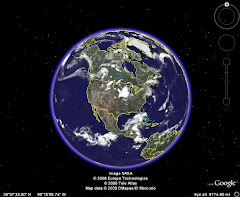Tuesday, June 21, 2011
Tool 11
Now that our class sizes are going up, the need for small group instruction is even more critical. Without the added technology devices we will get in the fall, that would be a difficult feat. This will help me plan for small groups and to meet the needs of individual students.
I was surprised that this training was easier for me than when I did 23 Things or 11.5 Things. I was dreading starting this one because the others were hard, but this one was so much easier. I don't think the tools are easier, but I've done it before, and practice really does make perfect.
Tool 10
Kids these days have lots of access to the internet and have often landed on sites they shouldn't. I plan to start there and use the videos and the Power to Learn grant page on the Ed Tech site so that I can cover all the topics with my class. I want them to have conversations with me and with each other. We could use Today's Meet to ensure that everyone contributes to the discussion in class. I also want kids to talk to parents at home so that we are all on the same page together and what we learn at school will transfer to their homes.
Tool 9
In stations/centers, students can get off task. We want to keep them focused on the learning objective in front of them and we want to know what they learned through center and small group work. Using blogs and other Web 2.0 tools students have more choice of how they share what they learned. If students aren't held accountable the time is wasted.
I tried all the sites for elementary kids. I couldn't even get into Tutpup because I couldn't find an animal and a color with a specific number in order to log in. I gave up after many tries. Learning Games for Kids has some good games and it's a cute site. It's not very rigorous and I think my kids would get bored fast with much of what is available on that site. TES Board is much more challenging. I tried a few of the place value games and they were pretty good. I would use this site as a station. Study Ladder is good. You set up classes and assignments so it reminds me of Odyssey. I use that as a workstation constantly, so I could see myself using this one in that same capacity. Thinkfinity has lots of stuff on lots of content areas. However, there's so much to see and the site isn't as pretty to look at as others. I think you really need to know what you want. If you aren't sure and you are just looking for something good, this might not be the best site to browse.
I love love love the site on Ed Tech!! I've already shown it to other people working with me because it's so cool. I looked over lots of apps but the ones I think I will want my kids to use first will be the dictionary app. Kids in a book club can have an iTouch or iPad in their group and use it when they come across words they don't understand. I also like Free Word Warp. Many of my kids are good spellers because they can memorize, but this puts their spelling skills to the test to build on what they can already do. I also like On This Day. It gives historical information for things that happened in history on this day. This is something kids can do when they come in in the morning or during the day if they are looking for topics to write about, research, etc. It gives students a bridge for converstations.
These devices are just another way to keep kids engaged in learning. Information is moving so fast these days, we've got to keep kids plugged in to what's happening in the world. Centers are just one way. I've had kids work on their own individual research, look up something we are reading as a class, answer questions when they pop up and we don't know the answer. There's so much to do.
Tool 8
It looks really simple to take photos and make videos with the Dell computers. I think this will be a great feature for kids in the fall. They will enjoy sharing research, solutions to problems, or pictures that go with a unit of study.
The iTouches and iPads will be fun. I had no idea they could hold so many pages of apps. I did go to the Ed Tech page and the apps and flipcharts they have available on the site will make it so easy to fit my devices with the needs of my kids. I can definitely see them working in stations or individually will all the support from that site. I'm guessing the flipcharts won't be able to be used on the iTouch or iPad, but I still have some classroom computers and they should work fine if we are reviewing concepts, or expanding learning for some.
I'm excited to see all the new gear we will have for the coming year. How to keep it all charged remains the question.
Monday, June 20, 2011
Tool 7
Tool 6
Edmoto is an interesting site. I am nervous about using it, so I might start small with one reading group and post thinking and questions as they read. They can respond in class or at home and we can talk about their answers and thinking in class in our group. If that works well for me, I would extend it to other students in my class. I'm excited that it's similar to Twitter because I have a Twitter account but I never use it. Perhaps this will inspire me to try it again.
I can totally see these sites getting all the kids to participate. I had a student this year that struggled to respond in class, but he loved technology and using the computer like this as a medium to share his thoughts. I think it will really help with kids staying on topic and really thinking through the curriculum.
Monday, June 13, 2011
Tool 5
Emily and Lydia Go to the Beach a fabulous story from Storyjumper.
Texas Girls my video from Stupeflix Studios. Actually, the first video we made (I asked my daughter to sit in with me since she's in the pics) wasn't usable for the blog. The Ke$ha soundtrack was not working for this. This is my edited version.
I think both of these sites, as well as others like Animoto, require users to be 13 or older. How do we get to use these with kids so they can access the sites at home as well as at school without needing to use my account and username? Just curious.
Friday, June 10, 2011
Tool 4
Tuesday, June 7, 2011
Tool 3
I got both of my videos from You Tube. I've been to Teacher Tube and Discovery Education. I like all of the sites equally, but I generally tend to start with You Tube. The 2 videos I've added are good for math lessons with place value and area/perimeter. I think my kids will really like them. I'm eager to add them to my Ipads that we will hopefully have in the fall so I can use them as a center for kids.
As far as copyright goes, I know that as an educator I can use materials as long as they are used for teaching and are published in a secure site. Because of this I checked my settings for my blog to make sure that it is not available to anyone to comment, but is limited to registered users.
I have never been on Picasa, so I did play around with it a little. I've created a few folders there with some of my picture folders and put them on the web. I couldn't find the filter for remix, so I'm not sure what that is. My students and I have used picture sites like flickr and they are much better at it than I am, so I let them steer the searching when we need that site. I've used this in class for lots of different things, but the most recent was probably when we made landform books and the kids had to search for images that fit the definition of the landforms in their books.
Tool 2
The site I'm planning to visit is for 3rd grade teachers. It has lots of useful information about teaching 3rd grade.